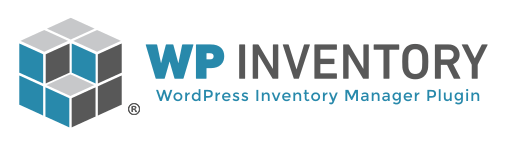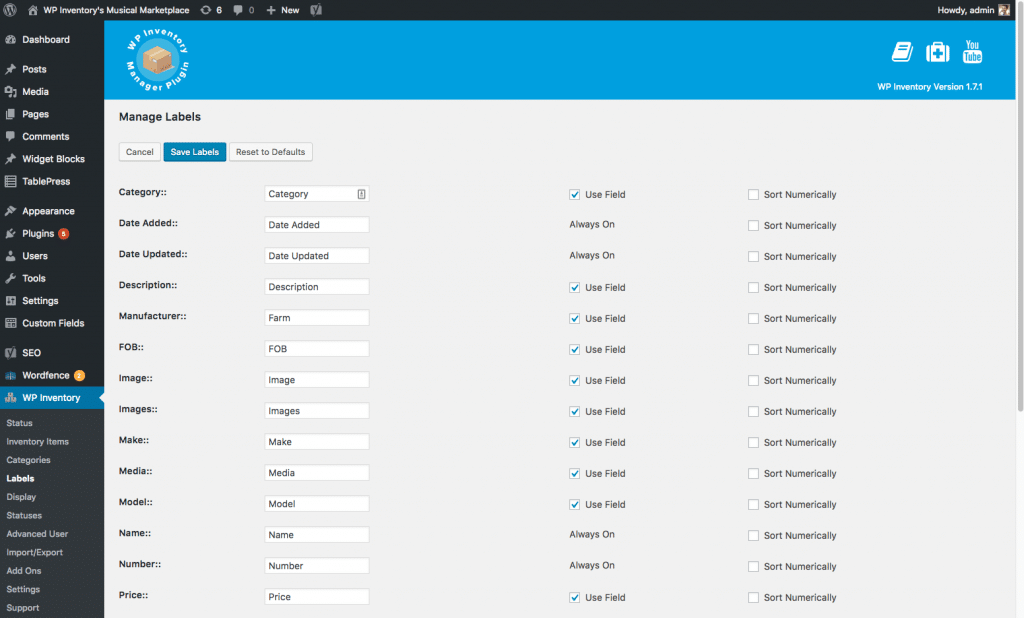With this hook, you can add your own HTML input anywhere under any of the system / core fields. This occurs in the item entry / edit page in the dashboard. Here is a list of actions for each field:
- wpim_admin_edit_form_after_number
- wpim_admin_edit_form_after_name
- wpim_admin_edit_form_after_slug
- wpim_admin_edit_form_after_status
- wpim_admin_edit_form_after_category
- wpim_admin_edit_form_after_description
- wpim_admin_edit_form_after_size
- wpim_admin_edit_form_after_manufacturer
- wpim_admin_edit_form_after_make
- wpim_admin_edit_form_after_model
- wpim_admin_edit_form_after_year
- wpim_admin_edit_form_after_serial
- wpim_admin_edit_form_after_fob
- wpim_admin_edit_form_after_quantity
- wpim_admin_edit_form_after_quantity_reserved
- wpim_admin_edit_form_after_images
- wpim_admin_edit_form_after_media
- wpim_admin_edit_form_after_sort
- wpim_admin_edit_form_end
We will pick one at random from above: wpim_admin_edit_form_after_media
/**
* @param $item
* @param $inventory_id
*/
function my_custom_function( $item, $inventory_id ) {
$html = '<tr>';
$html .= '<th>Your Field Name / Label</th>';
$html .= '<td>';
$html .= '<input type="text" name="your_field_name" id="your_field_name" value="">';
$html .= '</td>';
$html .= '</tr>';
echo $html;
}
add_action( 'wpim_admin_edit_form_after_media', 'my_custom_function', 10, 2 );