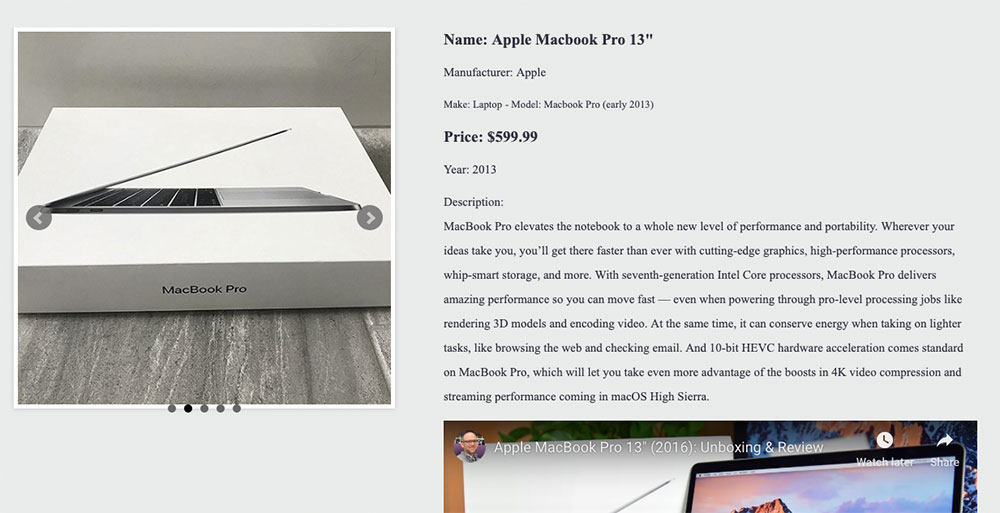Default style options
The WP Inventory Manager comes with a standard set of styling options. If you choose not to use our styles, you can turn them off in the settings. Our styles are meant for layout only and we try very hard not to do anything that will interrupt your theme’s styles. We don’t set font sizes, colors, and keep all styles contained within our html wrapper. Most of the styles revolve around the detail page layout to support a two column design. To achieve this, simply make sure that the image or images field is the first item in the display settings list here:
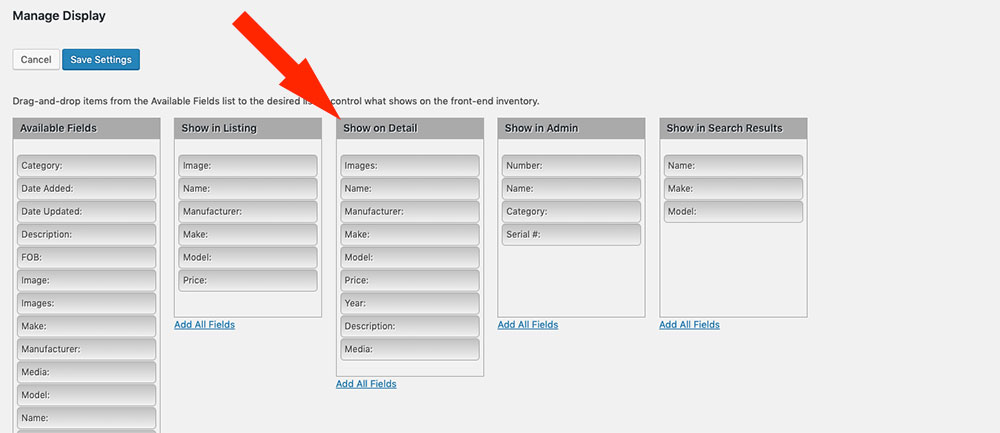
This would result in the details page looking like this:
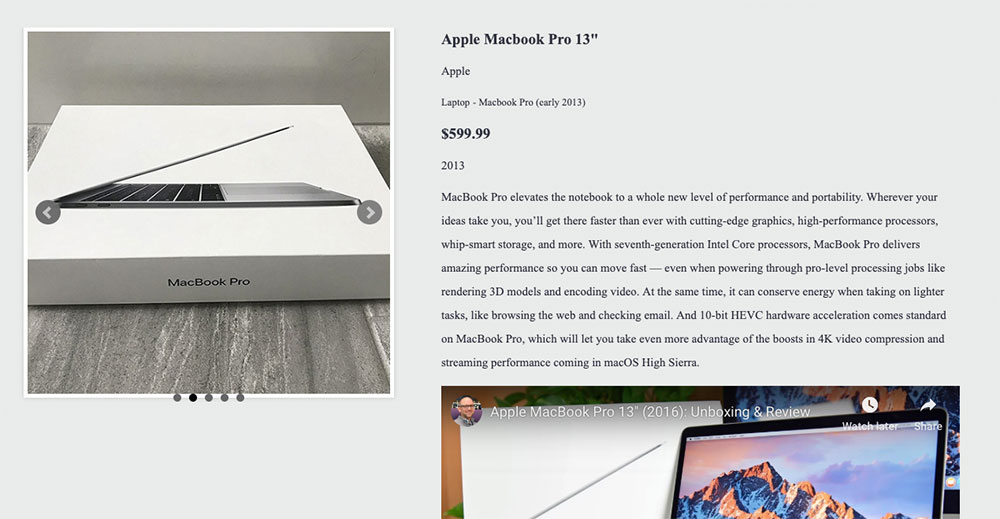
Where the images are on the left, and all the rest is on the right.
Note: See how “Laptop” and “MacBook Pro (early 2013)” are side by side? That is the “Make” and “Model” fields. If they are put one after the other as they are in the screen shot label settings above; then they will display inline like this.
And lastly, if you want to make the labels show up with these, you just have to navigate to your labels setting page again and scroll down to the bottom. You will want to set the setting “Display labels on Detail” as depicted in this screen shot:
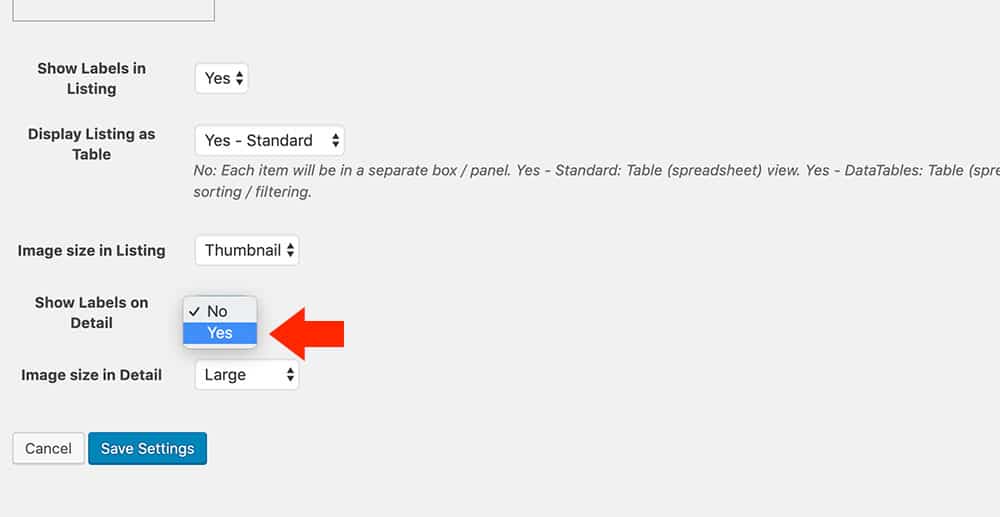
And after you save, you can go back to the front end and refresh and it will now look like this: